Services
For Entrepreneurs
For designers & Copywriters
Custom Showit Website
Showit Template Customization
Done-For-You SEO
Showit Website Development
White Label SEO Services
View All Services >>
explore
The TSMC Blog
Website Design & SEO Services
Showit Template Shop
Weekly Marketing Newsletter
Meet The Designer
My Favorite Tools & Resources
The SEO Blueprint Course™
For Entrepreneurs
Custom Showit Website
Showit Template Customization
Done-For-You SEO
For designers & Copywriters
Showit Website Development
White Label SEO Services
Let's Connect
Showit contributor access allows you to easily switch between client accounts in Showit without the need for sharing login credentials. As a Showit designer and SEO strategist that’s switching between multiple client accounts regularly, this feature is a dream come true!
What is Contributor Access in Showit?
Contributor access allows you to invite someone to edit your website through their own account. So your client would add you as the designer as a contributor to their Showit site. You can then access your client’s site directly through your own Showit account.
The Pros and Benefits
There are many pros to using contributor access for both you and your clients. The first is security.
With contributor access, you no longer need to store your client’s login credentials and passwords. This gives your client’s that extra peace of mind and an added layer of security for their account.
And to go along with the security piece, when a client grants you contributor access, you’re not able to see or edit their Showit subscription, account/profile information, or view any of their messages. Again, another layer of security and peace of mind for your clients.
If your client is on the Showit + Basic Blog subscription, you’ll also be able to access their WordPress blog by using your own personal login credentials (what you use to sign into your own WordPress account). Though you’re using your own personal login credentials, you’ll be logged in as your client.
Another benefit to Showit contributor access is how easy it is to switch between accounts, all from your own Showit account. And since you no longer need to remember or store your client’s login credentials, it makes it that much easier of a process.
You can still only be in one client account at a time so you can’t have multiple tabs open in multiple client sites. If you do have multiple tabs open and try to access different client site simultaneously, Showit will display a prompt that you’re already in another account.
The Cons
There aren’t really many cons to contributor access. The biggest negative is that the client has to set it up and grant you access as a contributor. Which isn’t really that big of a deal.
It’s a really straightforward and simple process, even if your client isn’t the most tech-savvy person or hasn’t used Showit before.
You can easily integrate this as part of your client onboarding process. I like to include the steps at the end of my client’s project questionnaire and I send a reminder email with the steps, too.
Another negative of contributor access is for those who have the Showit + Advanced Blog subscription. In order to have access to your client’s WordPress account when they are on the advanced plan, they need to either add you as a user or provide you with their login credentials.
This goes against some of the security benefits of contributor access, and I hope in the future you’re able to access both the basic and advanced blog accounts on WordPress without the need to share login credentials.
How To Set Up Contributor Access in Showit
It is incredibly easy to set up contributor access and only takes a few simple steps (you can send these to your client!)…
- When logged into your Showit site, click your name in the bottom left-hand corner of the dashboard
- Click “Manage Account”
- Click “Account Settings”
- Scroll down to the bottom of the page where you see the “Contributor Access” section
- Enter the email address for the person you want to add as a contributor
- Click “Share Design Access”
It’s as easy as that!
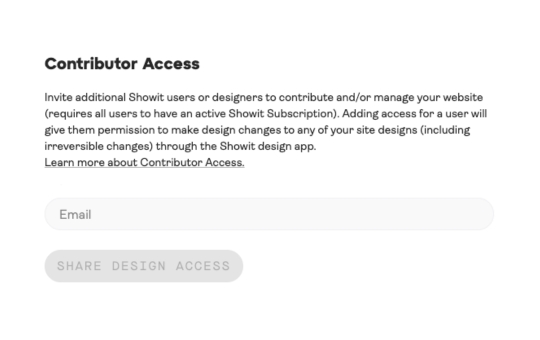
How To Switch Between Client Accounts in Showit
Once you’ve been granted contributor access to your client’s Showit website, you’ll be able to easily switch between accounts directly from your Showit account.
- When logged into your Showit site, click your name in the bottom left-hand corner of the dashboard
- At the bottom of the pop-up window, you’ll see “Logged in as…” with a dropdown menu where you can switch between accounts
One thing to note is that if both you and your client are logged in at the same time and making changes to the site, their may be some lagging or issues with saving the site. If there’s a chance you and your client may need to edit the site on the same day, try to schedule different times to avoid any saving issues.
And there you have it—everything you need to know about Showit contributor access! Do you use this as part of your design process?
Did you love this post? Share it!
Hey there, I'm Stepf—Google Superfan & Passionate Educator
And the showit website designer and seo strategist you’ve been looking for
Through strategic Showit website design and done-for-you search engine optimization, I work with innovative and creative business owners like you to build magazine-worthy websites that effortlessly attract your ideal client—so much so that they’ll never want to leave.
Get to know me
