Services
For Entrepreneurs
For designers & Copywriters
Custom Showit Website
Showit Template Customization
Done-For-You SEO
Showit Website Development
White Label SEO Services
View All Services >>
explore
The TSMC Blog
Website Design & SEO Services
Showit Template Shop
Weekly Marketing Newsletter
Meet The Designer
My Favorite Tools & Resources
The SEO Blueprint Course™
For Entrepreneurs
Custom Showit Website
Showit Template Customization
Done-For-You SEO
For designers & Copywriters
Showit Website Development
White Label SEO Services
Let's Connect
Linktree Alternative: How To Create an Instagram Landing Page on Squarespace
filed under:
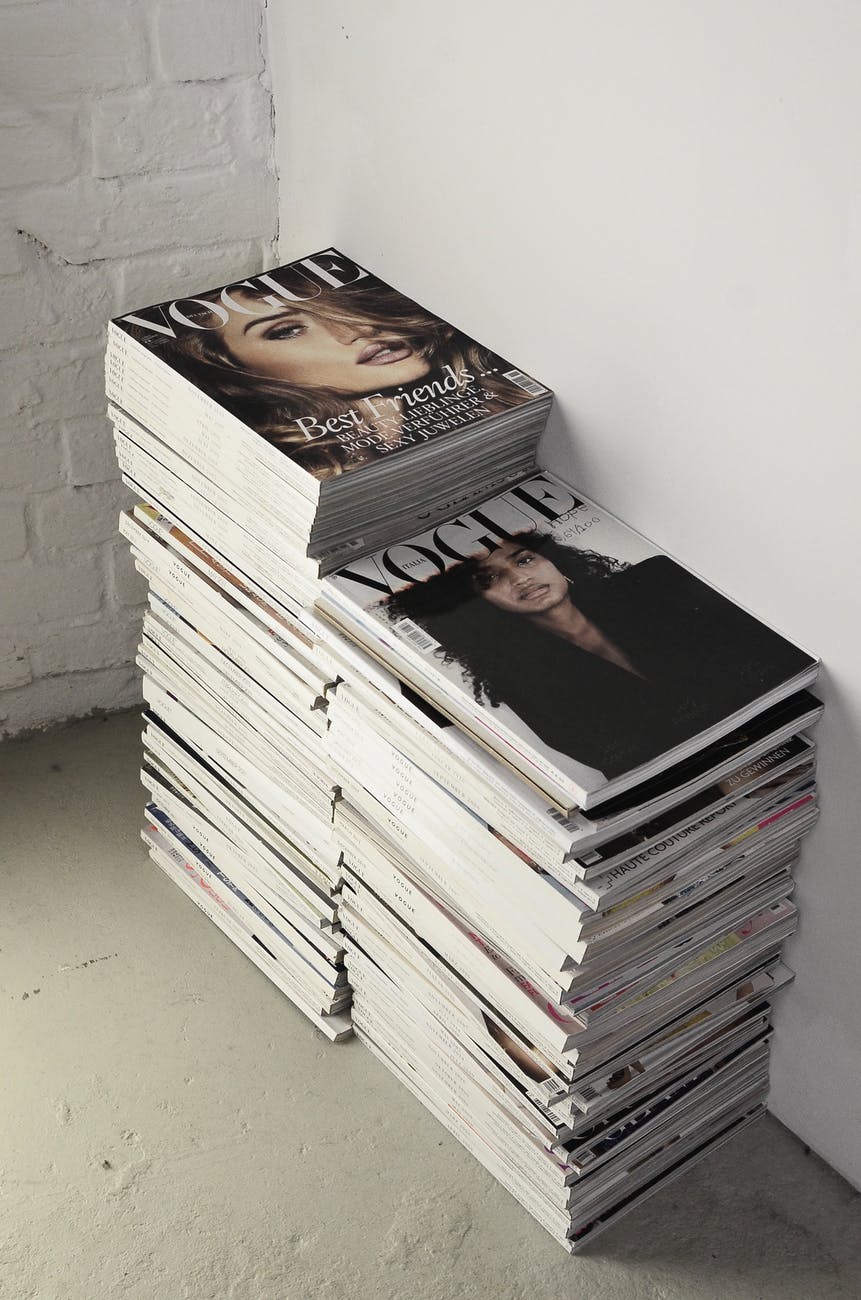
Easily capitalize on traffic from Instagram to your Squarespace website by creating a custom Instagram landing page. Gone are the days of using third-party link in bio platforms like Linktree or Linkin.Bio. By creating an Instagram landing page on Squarespace, you’re driving the traffic directly to your website and can ensure everything is on-brand for a cohesive user experience.
Whether your business is brand new or you’ve been in business for years, increasing traffic to your Squarespace website is most likely one of your top priorities. More eyeballs on your website and content mean more brand awareness, and ultimately more income through the services you offer, digital or physical products, affiliate links, and more.
In this guide, I’m sharing how to easily build a Linktree alternative by creating an Instagram landing page on your Squarespace website. Let’s dive in!
Squarespace vs Linktree: Instagram Link In Bio
Instagram doesn’t have the reputation of being a huge driver of traffic to websites like Pinterest does.
But it can.
If you’re using a third-party link in bio platform like Linktree or Linkin.bio, stop. In the name of increased website traffic, I urge you to stop using third-party link in bio platforms.
In theory, they seem great! It’s a place to put multiple links in your Instagram bio to blog posts, products, affiliate links, lead magnets, and whatever your heart desires all in one place.
But the very thing you are sending your Instagram followers to first…is not your website. It’s a third-party platform—aka, you’re not getting direct website traffic AND you’re making your audience have to click more to get to the info they’re looking for.
Don’t believe me?
Check your Instagram insights tab and look at the website clicks data. If you’re using an Instagram link in bio platform like Linktree, all those clicks and all that data are completely irrelevant. Those aren’t clicks to your website—those are clicks to the Linktree that you had in your Instagram link in bio.
Thankfully there is a quick and simple way to fix this problem.
Enter, an Instagram landing page on Squarespace. That’s right, create a landing page on your Squarespace website. In essence, create your on-brand version of Linktree on your Squarespace website so that you get the website traffic and pageviews.
This might be one of those “duh” or “why didn’t I think of that?!” moments but don’t stress! In a few easy steps, you’ll have an Instagram landing page on Squarespace and Linktree alternative that is perfectly branded and increases your website traffic with minimal effort.
How To Create a Landing Page on Squarespace
Wondering how to create a landing page on Squarespace for your Instagram link in bio? It is extremely simple! When you build a landing page on Squarespace, all of your brand preferences are automatically there and you can customize the layout with various Squarespace blocks to fit all your link needs and goals.
Here are the easy steps to get started with creating a landing page on Squarespace…
- Navigate to “Pages” in the main navigation.
- Click the “+” icon next to “Not Linked” and select “Blank Page”
- Name the page “Instagram Links” (or something similar) and adjust the URL slug. To do this, hover over the new page you just added to the not-linked section and click the gear icon. Update the page title, navigation title, and URL slug, and then hit “Save.”
Next, you want to remove the header and footer from the Instagram landing page for a cleaner user experience. This helps avoid giving website visitors from Instagram analysis paralysis with too many options.
- To remove the header and footer from a landing page on Squarespace, hover over the page in the navigation menu on the left-hand side and click the gear icon. Click “Advanced” and enter the following code: <style>.header,footer{display:none};<style> — and don’t forget to hit save!
Now it is time to create the Instagram landing page! You can keep things simple with buttons, adjusting the CTA (call-to-action) on each to represent where the links will take them, or you can link standard text using the text block. I recommend adding a mini about section so that your Instagram visitors get a quick intro of who you are. I also recommend including a sign-up form for your lead magnet or weekly newsletter to help grow your email list.
Tips for Creating a Successful Instagram Landing Page in Squarespace
Add the Landing Page in the Not-Linked Section on Squarespace
I highly suggest creating your Instagram landing page in the not-linked section of your Squarespace site. This isn’t something that needs to be in your primary or secondary navigation, especially since the link will just be used for Instagram traffic.
It’s also important to remember to name the page and update the URL slug. The page name could be something like “Instagram Links” while the URL slug could be “/explore-more” or “/start-here”. Make sure they are both simple and to the point, yet also easy to identify and remember for when you dive into your Squarespace analytics or Google Analytics.
Hide the Instagram Landing Page from Search Engines
Since this landing page is only being used for traffic from your Instagram, you want to hide this page from Google. What does this mean? It means that Google won’t be able to crawl and index the page for search results. And in simple SEO terms, it means that Google will not show the page in search results.
The purpose of your Instagram landing page is to bring traffic from Instagram directly to your site instead of using something like LinkTree. Because of this, you also don’t want this page bringing traffic from Google because then your analytics will be off and the page won’t make as much sense—especially if you’re H1 heading says something like “Hey there, Instagram friend!”
To hide a page from Google on Squarespace, you’ll click the gear icon next to the Instagram landing page. Click “SEO” on the left-hand side and then scroll to the bottom and click “Hide Page from Search Results.” It’s as easy as that!
Keep It Simple
Speaking of easy, it’s important to keep things simple with the design of your Instagram landing page. It should not be elaborate like your home page or services page. You want the landing page essentially to function like the previous Linktree or Linkin.bio platform you used.
Don’t give your Instagram audience 298342983492 links to choose from or freebies to download. By minimizing the number of links and options for your Instagram followers, you’re ensuring they take an action once reaching your website. Don’t give them “analysis paralysis” with too many buttons and things to click on.
Include Your Lead Magnet
As important as increased traffic to your blog or website is, so is growing your email list. I personally love using Flodesk for email marketing and can’t recommend it enough. I suggest including your lead magnet form on your Instagram landing page, or a “Subscribe” link, to get it in front of a new audience and help to grow your list.
Update the Links Regularly
As with all aspects of your blog and website, make sure the links on your Instagram landing page are updated regularly, especially if you’re frequently sharing new content. If you have 1 or 2 great pieces of evergreen content that you always want to be included, think of creative new titles for the blog post so it doesn’t get stale and keeps driving traffic.
And there you have it, a foolproof method to increase your website traffic from Instagram by creating an Instagram landing page on your Squarespace website. The TL;DR version…stop using the third-party link in bio platforms and create your own Instagram landing page on your Squarespace website to effortlessly increase your website traffic from Instagram.
Did you love this post? Share it!
Hey there, I'm Stepf—Google Superfan & Passionate Educator
And the showit website designer and seo strategist you’ve been looking for
Through strategic Showit website design and done-for-you search engine optimization, I work with innovative and creative business owners like you to build magazine-worthy websites that effortlessly attract your ideal client—so much so that they’ll never want to leave.
Get to know me